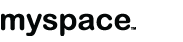In a relationship, there is nothing more heart-breaking than finding out that your girlfriend has another man--unless, of course, you didn't have a clue it was happening and are completely blindsided by the news. If you suspect your girlfriend is cheating on you, there are a few things that might give her away. But you may have to use some unconventional methods to find out the truth. Read on to learn how to know if your girlfriend is cheating on you.
Monday, December 29, 2008
How to Know If Your Girlfriend Is Cheating on You
Tuesday, December 23, 2008
How to Play Jazz Piano
Jazz is an art form that has grown from its blues origins to draw influences from just about every genre of music there is. For the beginner, though, it's perhaps best to focus on early swing and learning to improvise. Here's a pretty easy way to get going!
Steps
- Listen. This is by far the most important step in becoming a musician. Find as many recordings as you can get your hands on. Don't discriminate--listen to the old greats, like Art Tatum and Count Basie and Thelonius Monk, as well as up-and-coming pianists of today. Listen, take what they do, and apply it to your own playing. Doing this consistently will make you an excellent jazz pianist.
- Assuming you already know some very basic theory, first learn all 12 major scales (there are twelve different sounding scales, but in theory B/Cb, F#/Gb and C#/Db are separate scales). Learning all the scales will be extremely helpful.
- Make sure you can read music and can play some basic stuff, even if it's not jazz. The first real step in your journey will be to break away from "the dots" and train your ear. So...
- Buy a songbook of one of the masters: Cole Porter, Gershwin, etc. Make sure that chord symbols or guitar tabs are written above the melody line, like "Dbm7."
- Learn a major 7th (1 3 5 7), minor 7th (1 b3 5 b7), dominant 7th (1 3 5 b7), half diminished (1 b3 b5 b7), and diminished chord (1 b3 b5 bb7) of every key. So, for example, to play C7 (C dominant 7th) you'd play C, E, G, and Bb. For C diminished seventh, you'd play C, Eb Gb, and A (Bbb). You need to know them well enough to be able to see a chord symbol like the one in the step above and be able to play it without thinking. If you know your major scales, you could have this step mastered in a week.
- To reward your hard work, pull out the songbook. Find a song you like and play the melody line in the right hand with the appropriate chords in the left, as you're reading them from the chord symbols. You are now playing a song without reading music (in the traditional way, aka Fakebook style). Congratulations!
- Even though it probably sounds horrible, practice for long enough and you'll sound more and more like what's written there without you even knowing it. You can always go back to the sheet music to see how they're voicing the chords in clever ways that you're not.
- Next, learn chord inversions: learn to play CM7 like (C, E, G, B), (E, G, B, C), (G, B, C, E) and (B, C, E, G). Learn those four positions for every chord, but only after you're comfortable knowing what every chord is, and have Step Four under your belt. Don't scramble your brain.
- Learn the pentatonic scale of your favourite key.
- Add in a couple of notes from it into a song you're comfortable with. Add some more, and take some of the originals out.
- Now learn the blues scale of that same key and mix the two. By now, you're probably IMPROVISING! Learn those two scales for every key.
- Look at the chord sequences in the songs you're playing. Try and splice one from one song into another.
- Learn the 3, 6, 2, 5, 1 progression. Also learn tritone substitutions and the circle of fifths. Play the same songs in different keys.
- When you're ready, learn chromatic and diatonic harmony. Learn modes and different scales. Listen to different sorts of music from all sorts of time periods, and anything that you can steal harmonic and melodic ideas from. When you've gotten this far, you can easily teach yourself.
Monday, December 22, 2008
How to format a USB Flash Drive to NTFS file system?
As you know NTFS is a high-performance and self-healing file system proprietary to Windows XP / Vista / 2003 / 2000 & NT, which supports file-level security, compression and auditing. It also supports large volumes and powerful storage solution such as RAID.
The most important feature of NTFS is the ability to encrypt files and folders to protect your sensitive data.
To enable NTFS on your USB Flash Drive follow the steps
- Right click My Computer and select Manage.
- Open the Device Manager and find your USB drive under the Disk Drives heading.
- Right click the drive and select Properties.
- Choose Policies tab and select the "Optimize for performance" option.
- Click OK.
- Open My Computer.
- Select Format on the flash drive.
- Choose NTFS in the File System dropdown box.
- Device Formatting is completed.
Wednesday, December 3, 2008
How to burn a DVD
Burning DVD for a beginner can be very stressful and confusing. The DVD or CD burning process are unnecessarily complicate. SuperMediaStore.com provides you a step by step guid to tell you how to burn dvds in an easy way.
Please note that it is illegal to make a DVD of commercially produced material or material otherwise protected by copyright. This includes MP3 files, videos, TV shows, etc. Small portions may be copied for academic purposes. If you have questions or concerns about copyright law, please speak to an IS staff member.
To burn a DVD you will need:
- A PC with Nero installed
- A built in DVD/DVD-RW drive or an external DVD Burner
- Blank, writable or rewritable DVDs to store all your information (each DVD will hold about 4.7 GB).
- Don't know how to choose blank DVDs? Take a look at our Beginners Guide to Buying DVD Media
- The best of thebest - Taiyo Yuden DVD Media
Creating a Data DVD using Nero on a PC:
Do you ever burn a CD that just keep skip songs itself on your cd player, or often your DVD Player won't even read the DVD-R that you just burn? Though there could be other reasons that might caused the DVD burning errors, but always burnDVD-R with good quality bands or buy them from a reliable merchant store.
b) Steps for burning a Data DVD
- Save copies of any files you would like to put on the DVD in a folder on your computer if they are on floppy or zip disks.
- Insert a blank, writable or rewritable DVD in the recordable/rewritable DVD drive.
- From the Start Menu, go to All Programs > Burn a DVD or Data DVD > Nero StartSmart.
- Select DVD from the pull down menu at the top.
- Move the mouse to Data icon, options will appear below.

- Click on Make Data DVD. It will open Nero Expresswindow.

- Click on Add.
- In the Select Files and Folders window, the Location field shows the current folder. Find your files and click on the files to select them, then click on Add button. The files will be added to the Disk Content in the Nero Express window.
- Click Finished to return to the Nero Express window when you finished adding all the data,.
- In the Nero Express window, click on the Next button. The Final Burn Settings box will appear. If you are allowed to choose the speed for burning the DVD, it is recommended that you burn the DVD at 8x (11,080kb/sec) in the Writing speed field.
- Click on Burn.
- When the burning process is complete, a pop up window opens with the message: Burn process completed successfully. Click OK.
- Click Next to choose more options or to exit.
Rewriting on a DVD-RW using Nero Express on a PC:
- Insert the DVD-RW in the recordable/rewritable DVD drive.
- From the Start Menu, go to All Programs > Burn a DVD or Data DVD > Nero Programs > Nero Express.
- Click on the More button in the bottom of the window and click on Erase Disc.
- A dialog box will pop up. Choose Quick-erase rewritable disc from the drop-down menu.
- Choose Maximum from Erase Speed pull down menu.
- Click on Erase.
- After the erase, you may create another DVD using the same DVD-RW.
Burning pre-authored DVD-Video
- Launch Nero Burning Rom in the classic mode (not the Nero Express mode).
- Choose DVD from the drop-down menu, and select DVD-Video as the compilation type. Click the New button to open up the DVD layout view.

- Adding files to the VIDEO_TS folder
- Choose the VIDEO_TS folder from the DVDVideo -window. Use the right mouse button to Add files to the compilation. You can also use the explorer window to the right to locate the files and drag & drop them to the VIDEO_TS folder. Make sure that the files actually go to the VIDEO_TS folder, and not the root folder of the disc.

- Now all you have to do is burn the disc. Click Recorder --> Burn Compilation (or hit CTRL+B). The default settings should be ok. Just click on the Burn button. If you get prompted whether or not you want to burn a multisession disc, respond Burn without multisession .

Troubleshooting
If you see a permissions error (similar to the image below)

- The administrator / owner of the computer you are using will need to contact the Help Desk to arrange for assistance in setting up Nero BurnRights
If you get a Buffer Underrun error - There are two ways you can fix it:
- Choose a lower write speed (If you recorded at 8x last time, try 4x).
- Make sure you saved the data to be burned on the drive that will allow optimal burning speed. This is usually the hard drive
If Testing and Recording Fails - There are a number of ways you can try to fix it.
- Choose a lower write speed (If you recorded at 8x last time, try 4x).
- Check you original media for scratches, dirt, or other damage. You may need to clean the media or save your original files to a new/undamaged disc.
- Make sure you saved the data to be burned on the drive that will allow optimal burning speed. This is usually the hard drive.
Here is a registry trick to show realtime burning speed and buffer state if you burn with Nero.
Blank DVD-R 4,489MB 4,706,074,624 bytes or 4.383GB
Blank DVD+R 4,483MB 4,700,372,992 bytes or 4.377GB
8X DVD+R burntime 9mins
4X DVD+R burntime 14mins
4X DVD-R burntime 16mins
2.4X DVD+R burntime 22mins
2X DVD-R burntime 31mins
1X DVD-R burntime 61mins