Instructions
-
Import your images to your library in the Flash program. Go to File, then Import to library for each of your images.
-
Insert keyframes, for each image you import to Flash. Press F6 or go to Insert, Timeline, and Keyframe. Your stage should be empty when you start.
-
Assign pictures to keyframes. For each image, select a blank keyframe in your timeline and then just drag and drop an image in your library to that blank stage. If your picture is too large, make it fit within the white stage area by resizing.
Add frames between pictures. Select each keyframe and add frames to them by pressing F5 or going to Insert, Timeline, and Frame. This extends the length of time of your image on the screen of the keyframe.
-
Set the speed of the frames. Each frame represents a fraction of a second. For instance, 12 fps means 12 frames per second are visible, so each frame will appear for 1/12th of a second. For each 12 frames inserted, you will have an image appear for one second, and so on. Decide at what speed you'd like to make your frames to move.
-
Export your slideshow. Press Ctrl>Enter or File, Export to view your exported Flash animation file. This creates a "swf" file and then you can upload it to the Internet.







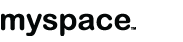



No comments:
Post a Comment