
USB formatting is as easy as A-B-C. First, you have to right click on the removable drive corresponding to where the USB was inserted, and then click on the "format" option. Or you can try using the file system drop down, where options "FAT and FAT32" are available. Choose the FAT option, it will reveal format utilities, then click on the "Quick format" option then press on "start" to initiate format operations. This way, all the data that the USB contains will be deleted, but the errors will hopefully be gone. Usually, errors or malfunction occurs during file transfers or data storage. For simple drive errors, scanning and re-formatting can work. In this manner, all the bad sectors of the USB will work like new.
When formatting does not solve your USB problems, you can make use of an alternate method. For more complicated USB problems, you will need to check the bios first to determine the actual problem. Before doing that, it is advised that you backup all the files from your hard drive to another hard drive, CD or DVD, and then turn off your computer. Insert your problematic USB on the drive port and turn on the computer. When the system bios are prompted, immediately press the F8 key. For some computers, it is the delete key or F2 key that initiate bios checking and take note of the operators that are listed on the screen. Using the cursor keys, navigate the bios and boot the CD drive first, save and then exit. Insert your operating system restore disk, save and restart. Simply follow the cue that initiates installation of your operating system. When the USB disk appears on the list of which drive format comes, then your USB is in the clear.
Depending on the options, you must opt out the re-installation of the operating system at this point. If it is still running, simply quit and leave the other drives alone. Try to reset the computer to boot from the disk instead of the CD drive as before. If your USB flash drive is already usable, it must now be detected in windows. If you fail to do this operating system re-installation, then just continue following the installation instructions. However, never try to install the operating system onto the USB disk drive.
By annoymous







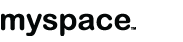




No comments:
Post a Comment